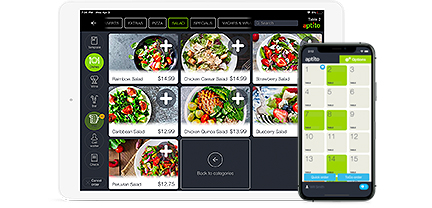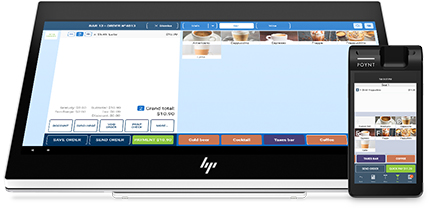How Easy is a POS to Install and Use?2 min read
So it would appear that, if you are now reading this, that you are more than a bit curious about getting on board with the burgeoning POS generation, although you might have a few remaining reservations. One might tend to think that any system so capable of handling such a vast array of operational elements (and for different types of businesses) would more than likely require a good deal of expert smarts in the technology department in order to install it. This is simply a misconception. Every POS system manufacturer will have different instruction requirements and methods of setting the system up. These are always provided in clarity in the system instructions. You will need POS software, a POS server and POS workstation.
Installing the Software
Find the instructions for installing. The software for your POS is on the POS server. The system may take up to an hour or so to configure databases.
Attaching the Workstation
Make sure that all the computers in your system are interconnected, and then connect all your system computers to the Internet, using your chosen server. Attach the POS workstation.
Attach the POS workstation to the server by connecting all system computers to each other and connecting to a local Internet service.
Software Installation
Once all the workstations are effectively connected to the server, the POS software will need to be downloaded to every computer that will become part the system. Refer to the exact instructions for software installation in the POS software that came with your system.
Connecting Devices
While POS systems offer a good deal of varietal options (that will vary depending on the specific needs of your business,) generally most every POS system will require the use of a scanner. And every scanner will require and be dedicated to its own separate workstation. This scanner will be responsible for reading bar codes. Following the manufacturer’s instructions, install hand-held terminal devices with the appropriate cables (included with the system.)
Enter Pertinent Data
Now here’s the most time consuming phase of the entire process. Different database tables will be downloaded for the various areas to which your POS will apply, such as information on inventory, promotions and employees. Again, refer to the accompanying software instructions.
Test Run
Take any item that you have loaded into the system and scan it. The system should then show all related information from the scan, as you have entered it. If this is successful, then you have succeeded in installing your POS system.