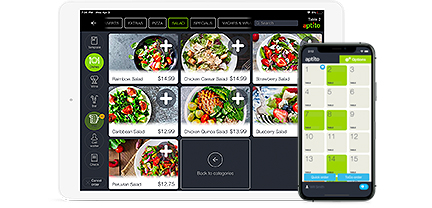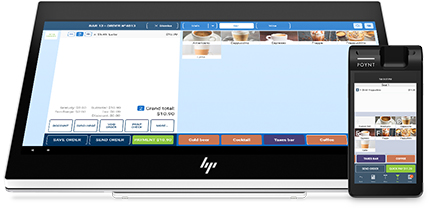How to Make a Sale?
Placing your first Order with Aptito is a very simple process!
After you have created a Menu item on the Backend, you can proceed to the iPad POS application.
Then simply select the dish or beverage item, or any product that you wish to make a sale.
- Step 1. Open Aptito.
- Step 2. Punch in your “Pin” access code and click [‘OK’] to check-in.
(If you are in Fine Dine Mode you will see your floor’s tables and bar layout. If you are in Quick Service Mode or have only “Cashier” user role it will take you straight to the “Order Screen”) - Step 3. Select a Table, enter the number of guests or Party Size.
(Once you’re in the Order Screen you can select any Menu Category from the bottom and then any Items on the right) - Step 4. Select the Item you wish to sell.
(If your item has any Modifiers, select the Options you want by quantity and then click [‘Add Item’] to the Order Screen.) - Step 5. Click [‘Send Order’] to the Kitchen Printer so they can begin cooking the meal and prepping the order.
- Step 6. Click the “Process Payment” button on the top right of the screen. Then choose any payment method Cash, Credit, Gift Card or Other Payments like Uber eats, etc.
- Step 7. Select [‘Cash’] enter the dollar amount for the tender received (example $20 bill)
(Once your payment is processed it will display any change due, then the cash drawer will open.) - Step 8. Choose Print Receipt or send it via Text/Email instead.