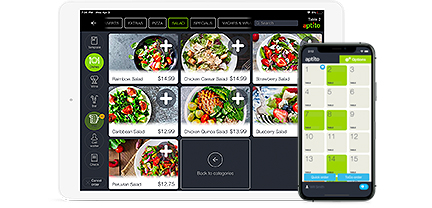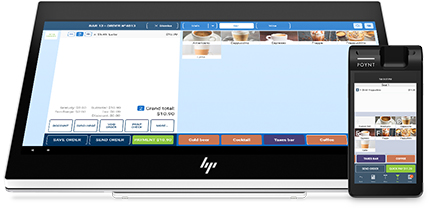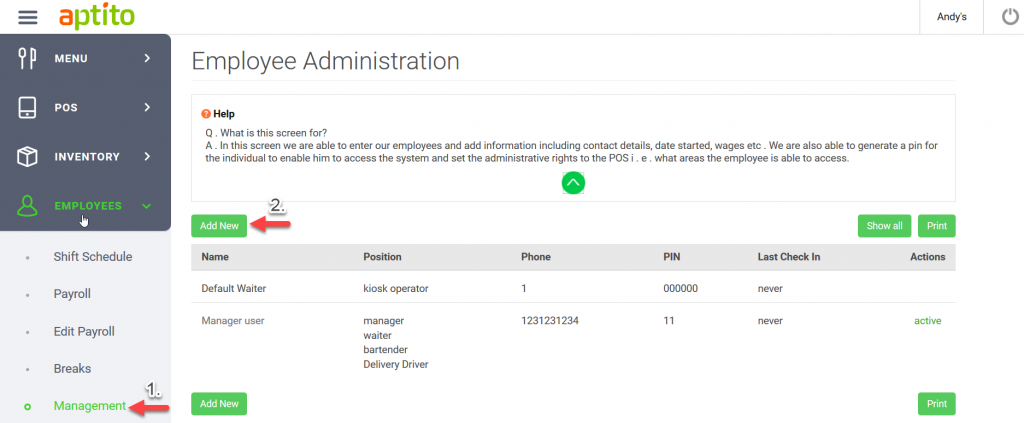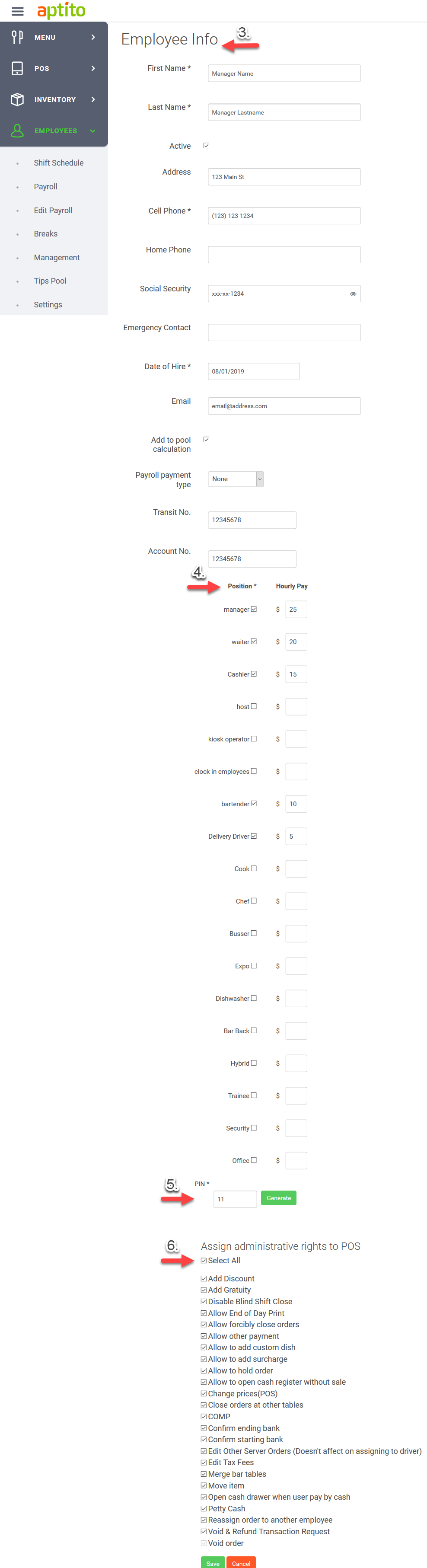How to add Employees?
Before you begin using Aptito, it is required that you create at least one employee and assign roles. For example:
-Manager: this could be the owner or manager role with full access to all permissions.
-Bartender: checking this “Position” will allow you to Open/Manage the “Bar Tabs”.
-Waiter: allows employees to clock in and place “Fine Dine” mode orders.
-Cashier: allows only “QSR” mode order screen by default.
-Driver: enables creating/assigning “Delivery” orders.
-Hostess: this role defaults to the “Reservations” screen.
(Note: You can select more than one role for your employees.)
- Step 1. Select Employees>Management.
- Step 2. Click [“Add New”] button.
- Step 3. Enter employee information.
- Step 4. Checkmark required “Position” and specify “Hourly Pay” rates for employee roles.
- Step 5. Type a numeric 4-digit “PIN” code to allow employee access.
- Step 6. Assign administrative rights to POS by checking “Select All” & then click [“Save”].