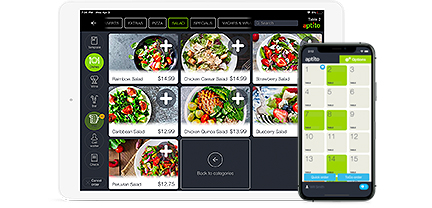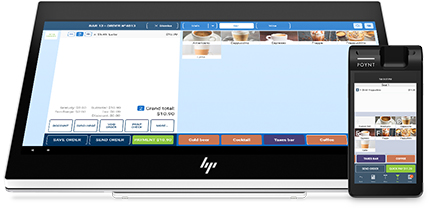How to add TAXES to my restaurant?
As a business restaurants are obligated to collect the tax from customers on all sales on behalf of any states and the local towns or cities where they do business, and then file and pay them to the proper revenue collection authority.
Basic setup of Sales Tax percentage rates is very easy and can be done by following these steps:
- Step 1. Select POS>’Revenue’ Section
- Step 2. Click on [‘Add New Tax’]
- Step 3. Type a “State Tax” name
- Step 4. Enter a Tax Percent % Value
- Step 5. Click [‘Save’]
(Note: There are two types of taxation options in Aptito)
- A. Tax Not Included: This is the standard practice for most businesses in which the item’s regular price does not include tax. Aptito then adds all applicable taxes for this item to the check afterwards at the end of your transaction.
- B. Tax “Included”: For example if you want your customer to pay a flat total of $1.00 for a coca-cola, and to not see any additional line items for taxes on their check. If you have a 10% tax rate, then Aptito would only charge $0.90 for the item and show $0.10 tax due in your tax deduction reports.
Aptito also allows you to configure Multiple Taxes, for example in New York, the City Sales Tax rate is 4.5% and the NY State Sales & Use Tax rate is 4%. Totaling 8.5% yet some restaurants are required to display the breakdown on their check receipts. Furthermore, some states have different tax rates for dairy, alcohol, etc.
Once you have set up your taxes, there are 3 different way of assigning taxes to your items. [add link here]